Provided you have the appropriate administrative permissions yourself, you will start by navigating in your browser to the Document Library folder you would like to change the permissions for.
Click on the three dots to the right of the folder and then the three dots to the right of Share.
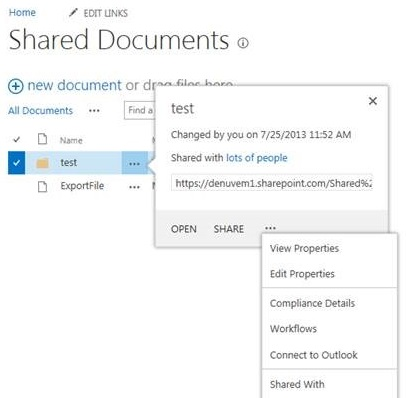
Click on Shared With and then Advanced.
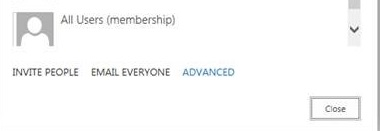
Select Stop Inheriting Permissions at the top.
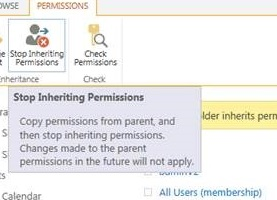
You can then select any of the groups listed and remove or change their permission or add permission for new groups.
Things to keep in mind:
- By default SharePoint provides you with three permission groups for your Team Site: Visitors (read only), Members (contribute), and Owners (administrators).
- If you need to restrict permissions on a folder beyond the default SharePoint groups, for example to just the managers in your organization, you should create a new group and then assign permission for the folder to the group rather than to individual users.
- You can follow the same procedures to change permissions on a OneDrive folder.
