On your iPhone, go to Settings,
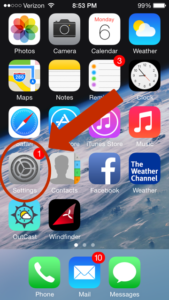
then Mail, Contacts, Calendars,
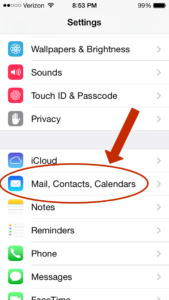
and select Add Account.
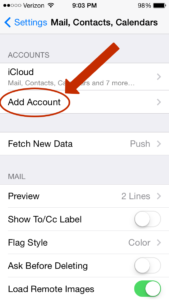
Choose Exchange as the account type.
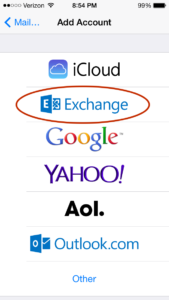
Enter your email address and password. You can leave the description defaulted to Exchange or change it to Office 365 or your business name. Then click Next in the upper right corner.
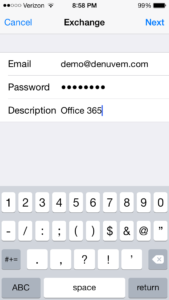
Your phone will verify the settings for your Office 365 account.
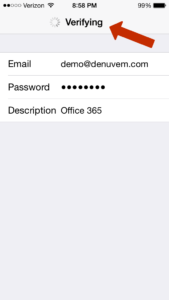
If it can automatically verify the necessary information, you will see the items that will be synced to your iPhone. You can change any of the default settings or simply select Save.
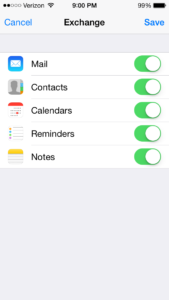
If it can’t verify the settings, you’ll need to enter some additional information manually. Enter your full email address in both the Email and Username boxes. Enter outlook.office365.com for the server. You can leave the Domain box empty. Enter your password and select Next.
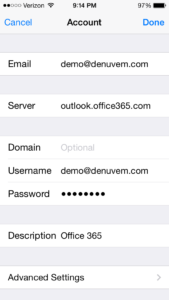
Unless you want to change any of the default sync settings, select Save.
Notes:
- You can follow the same process on your iPad to connect it to your Office 365 email as well.
- Be sure to check out the Office 365 iPhone and iPad apps available, including Outlook for iOS.
- If you had your previous corporate email account connected to your iPhone you can remove that account when you add your new Office 365 account.
