You can easily share your calendar with another Office 365 user in your organization.
Open Outlook and click on your Calendar, then click on Share Calendar in the Share section of the Home ribbon.
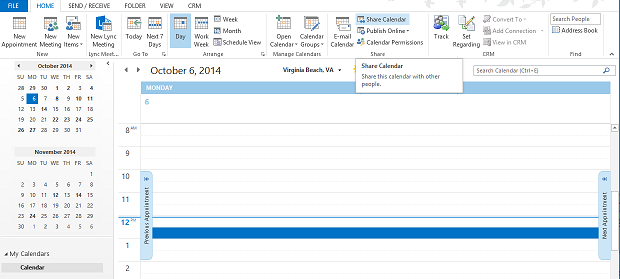
Type the email address for the user that you want to share your calendar with in the To field. Note that you have the option to request that the user share their calendar with you by selecting the appropriate check box. You also have the ability to choose whether the user will see just your availability, limited appointment details, or your full calendar details. Click Send after making your selections.
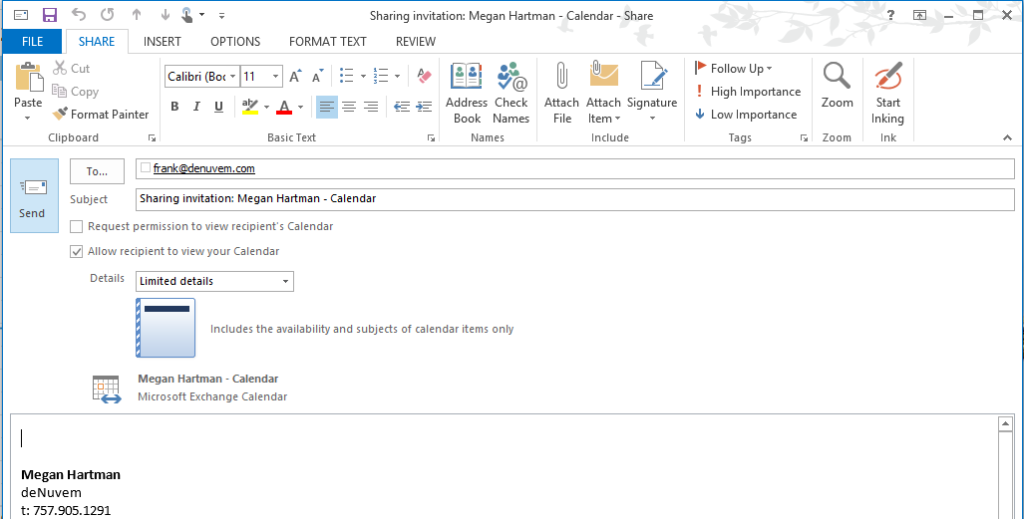
The user will receive an email prompting them to add your calendar to their Outlook.
If you need to remove the permission at any point, simply select Calendar Permissions from the Share section of the Home ribbon. Then select the user and click on Remove. You can also adjust permissions from here, for example allowing other users to edit your calendar in addition to viewing it.
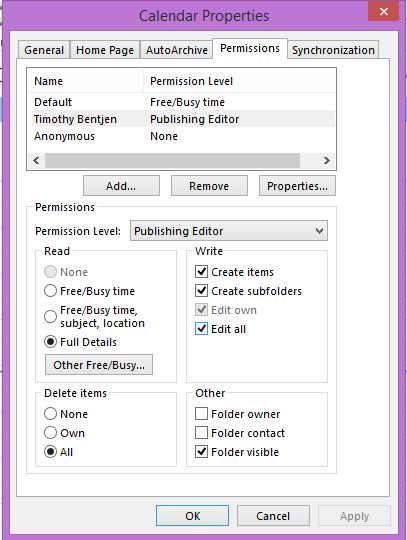
You can follow the same process to share your contacts by clicking People in Outlook, then Share Contacts in the Share section of the Home ribbon.
