On your Windows phone, go to Settings,
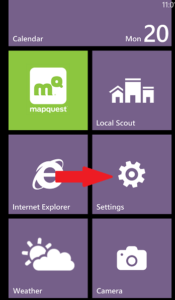
then select email+accounts,
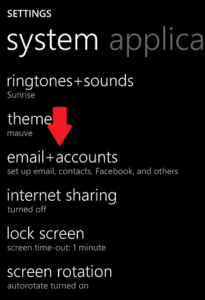
then add an account.
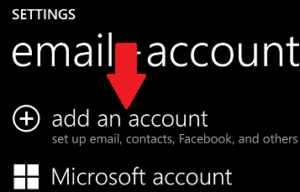
Select Outlook on Windows Phone 7 or 7.5 or Exchange on Windows Phone 8 or 8.1.
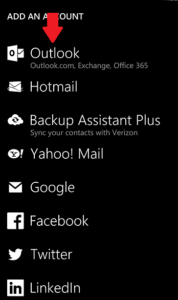
then enter your email address and password and select sign in.
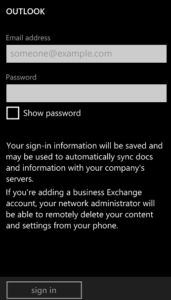
Your phone will try to automatically find your email account settings. If it is successful, unless you would like to change the default sync settings select done.
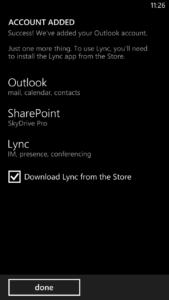
If your phone can’t automatically find the settings, you’ll need to enter some additional information manually. Enter your full email address in both the Email and Username boxes. Enter outlook.office365.com for the server.
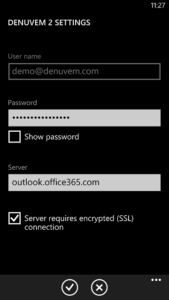
Note that if you had your previous corporate email account connected to your Windows phone, you will need to remove that account from the phone when you add your new Office 365 account.
After you have connected your Office 365 email account, don’t forget to check out the other great apps available for you to use with Office 365 on your Windows phone.
