To utilize Outlook on your PC with Office 365, you will need Outlook 2010 or newer.
-
- If this is first time you have used Outlook, you can start the process to add your account simply by opening Outlook.
- If you already use Outlook for another email account and want to add your new Office 365 account to that same profile, click File in the upper left corner and then Add Account.
- If you would like to create a new Outlook profile for your Office365 account, go to your Control Panel, select Mail, then Show Profiles, and finally Add. After you name your profile you will be able to add an account to it.
On the Auto Account Set Up page, fill in your name, email address, and password, then click Next.
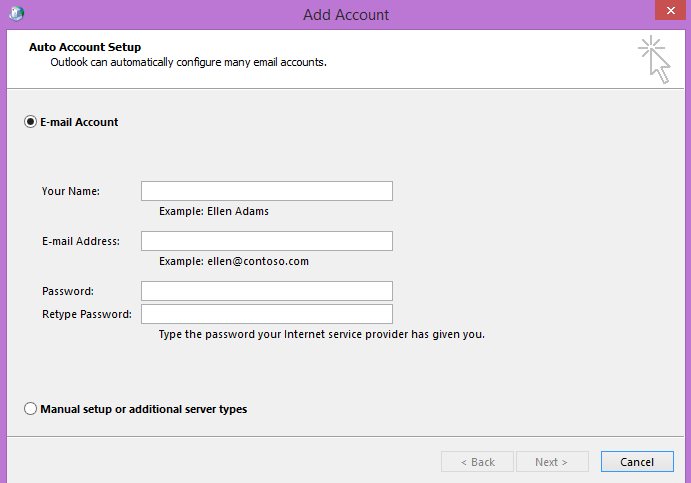
Wait for the three green check marks to appear and then click Finish. If you are prompted to enter your credentials during that process, enter your email address as your username and then your password.
If the Auto Account Set Up fails, it may be possible to manually add your Office 365 account. It is a fairly involved process however, and may require utilizing Windows PowerShell to find your Office 365 server.
